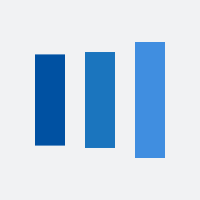To enable TLS 1.1 and/or TLS 1.2 protocols on web browsers, see the list below.
- Open Internet Explorer
- From the menu bar, click Tools > Internet Options > Advanced tab
- Scroll down to Security category, manually check the option box for Use TLS 1.1 and Use TLS 1.2

- Click OK
- Close your browser and restart Internet Explorer
- Open Google Chrome
- Click Alt F and select Settings
- Scroll down and select Show advanced settings...
- Scroll down to the Network section and click on Change proxy settings...
- Select the Advanced tab
- Scroll down to Security category, manually check the option box for Use TLS 1.1 and Use TLS 1.2

- Click OK
- Close your browser and restart Google Chrome
- Open Firefox
- In the address bar, type about:config and press Enter
- In the Search field, enter tls. Find and double-click the entry for security.tls.version.min
- Set the integer value to 3 to force protocol of TLS 1.3

- Click OK
- Close your browser and restart Mozilla Firefox
- Open Opera
- Click Ctrl plus F12
- Scroll down to the Network section and click on Change proxy settings...
- Select the Advanced tab
- Scroll down to Security category, manually check the option box for Use TLS 1.1 and Use TLS 1.2

- Click OK
- Close your browser and restart Opera

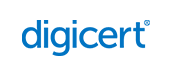
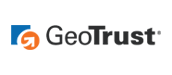
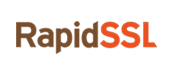


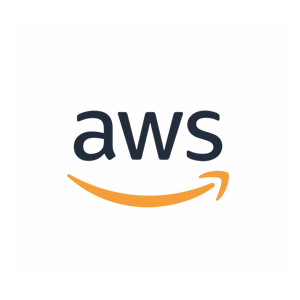
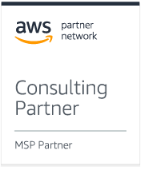









 Views: 6098
Views: 6098

 New conversation
New conversation Submit a ticket
Submit a ticket Earn Money Now
Earn Money Now Search yourself
Search yourself Shop Now
Shop Now Submit
Submit